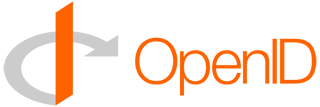I recently made the move to Amazon S3 and CloudFront to store and server static content, in particular images, for some of my e-commerce web sites. We have thousands of images to serve to our visitors, in all different sizes. To get started, I went to Google to do some searching for some quality tools. I stumbled upon CloudBerry Labs‘ application S3 Explorer and downloaded it to give it a try. Installation was a snap and fairly quickly, I was configuring my Amazon S3 account in S3 Explorer. What’s very cool about this is that you can store as many S3 accounts that you might have, storing them for use later on. To configure an S3 connection, you will need your Amazon Access Key and your Amazon Secret Key. Now it was time to upload!
Like I mentioned earlier, we have thousands of images. In fact, we have over 27,000 images. And that’s just in one image dimension size! We have 6 sizes, so that’s well over 160,000 images. That would be a bear to do through Amazon’s S3 web interface. Especially if I needed to set headers and permissions. CloudBerry S3 Explorer came in handy for this. I selected one set of images and before I started the upload, it allowed me to set any HTTP Headers I needed on my images. After that, up they went. I’d say with my connection, it took an hour or so to get all of them up to S3, depending on the file sizes. After uploading, I needed to set permissions, which I was able to do by just selecting all of the S3 objects and setting the proper permissions. This was kind of slow because CloudBerry S3 Explorer needed to get information on all of the objects I had selected, which was over 27,000.
All in all, I think it took me a couple of days to sporadically upload and set up all of our images. The beauty is now we’re serving them from CloudFront, which makes our sites quite a bit faster. A total win win for us.
A few notes about this wonderful application:
- It’s incredible easy to set permissions on objects. They have a check box if you want to open the objects up for the world to download, which was nice for us. It would have been nice to be able to do this before upload like HTTP Headers, but I didn’t see how.
- Very easy to set HTTP Headers and any meta data you need on your objects. And you can do it before the upload starts!
- One thing that confused me a little was on Windows 7, when I minimized S3 Explorer, it went into my task bar and not with other minimized applications. It took me a little while to figure out where it was hiding. At first I just thought the application had crashed on me.
- Overwriting object preserved HTTP Headers and permissions, something I was a little concerned about.
- Moving data between S3 folders and buckets was really easy. Again, preserves HTTP Headers and permissions.
So, all in all, my impressions of this application are really good, and I was only using the Freeware version. The pro version, for only $39.99, offers the unlimited S3 accounts and multi-threading which speeds up your uploads. Other features available in the Pro version are:
- Compression
- Encryption
- Search
- Chunking
- FTP Support
- Sync
For more information on CloudBerry Labs’ S3 Explorer, check out their product page for S3 Explorer. Hopefully you’ll find this nifty little application as useful as I did!